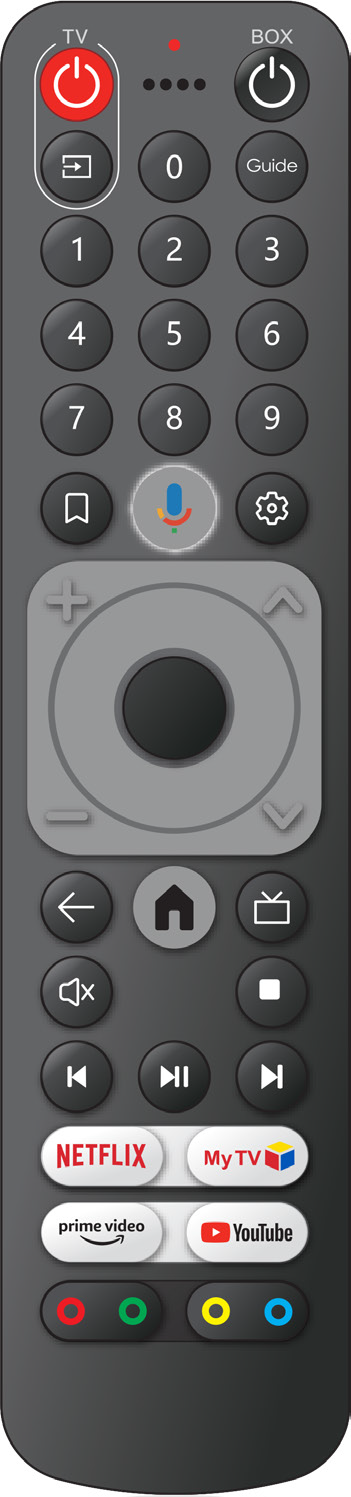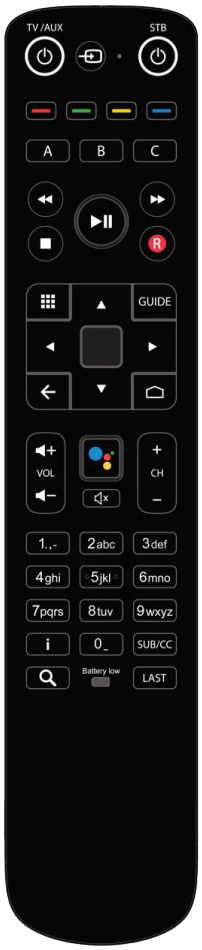Personal
Using the WCG Connect TV App on EVO Pro and Amigo Boxes (Formerly InfiniTV)
WCG is introducing an improved TV experience for existing members. If you currently use an EVO Pro or Amigo box, your equipment stays the same, but your viewing will now happen inside the WCG Connect TV app. The app will be preinstalled on your box on the date communicated to you by WCG.
Connect TV offers a fresher, more reliable, and more flexible way to watch, with features like live TV, cloud recordings, profiles, and built-in streaming apps.
Quick FAQ for Migrating Members
Why is WCG moving to Connect TV?
You spoke and we listened. Connect TV gives you a cleaner, more reliable TV experience with new features and better performance.
Will I need new equipment?
No. If you have an EVO Pro or Amigo box, you will keep using your current device. The Connect TV app will appear automatically once it is preinstalled.
What will change for me?
Your channel package stays the same, but your interface, navigation, and features will look cleaner and easier to use. You will also gain access to additional smart features.
Is the experience the same as the new WCG Connect TV Force 1 box?
Most features and the overall layout are similar. You may notice small differences between box models, but the viewing experience remains consistent.
What are the new features of WCG Connect TV that I can enjoy?
You will notice a more modern and responsive interface, along with improved search, personalized profiles, cloud DVR, on-demand options, guide filters, multiview, and easy access to streaming apps, all in one place.
What happened to my recordings?
Existing recordings from your previous TV service will not transfer to WCG Connect TV. With Connect TV, you will have access to Cloud DVR, which allows you to record, store, and watch programs across all your devices.
Click here to view all WCG Connect TV FAQs
How to Open the Connect TV App on Your Box
- Turn on your TV and WCG set-top box.
- Using your remote, go to your home screen.
- Select the WCG Connect TV app.
- The app will open to your Connect TV main screen.
Once opened, you can browse live TV, explore apps, view recordings, and set up profiles.
Remote Help
Your remote continues to work as usual. Some buttons may function a little differently based on how Connect TV operates, but the overall controls remain familiar.
Click on the images below to learn about each remote control and the functionality of its buttons.
Useful Links
How to Favourite the Connect TV App
Learn how to place the app at the top of your home screen for quick access.
How to Record a Program
Simple steps for using cloud DVR.
How to Use Multiview
Watch more than one channel at the same time with this split screen feature.
How to Use Guide Favourites
Customize your guide to show only the channels you want to scroll through.
Still Need Help?
Our local support team is here to help with setup, remote issues, and anything else you need.
📞 Call: 204 725 4300 or 1 800 665 3337
📧 Email: support@westmancom.com
🕒 Hours: 8:00 AM to 10:00 PM