
Personal
Customize Your Channel Guide with Favourites
Tired of scrolling past channels you don’t watch?
Your WCG Connect TV guide does not have to be a long list of channels you skip past. With the Guide Favourites feature, you can highlight the channels you love and filter the rest out. Whether you are a news fan, sports watcher, or someone who sticks to a few favourite networks, this feature keeps your top picks front and centre.
What Are Guide Favourites?
-
- Highlight the channels you watch most
- Filter your Live TV guide to only show your selected favourites
- Quickly switch between All Channels and Favourites Only views
This helps make your guide simpler and faster to navigate.
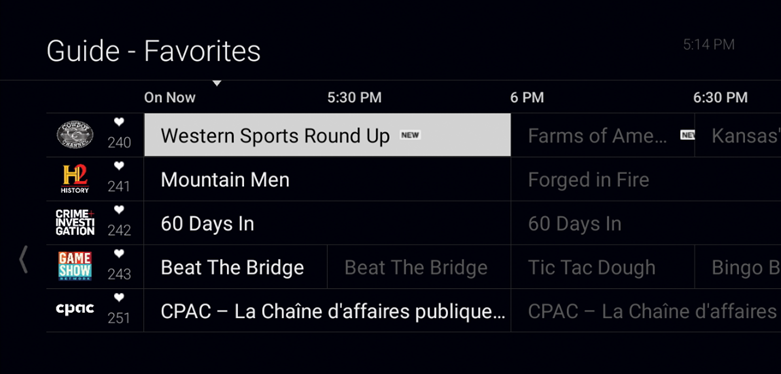
How to Set Guide Favourites
- Open the Live TV Guide
Press the Guide button on your remote to open the channel guide. - Scroll to the Channel Column
Use the arrow buttons to move to the far left of the guide where the channel numbers or names are listed. - Mark Channels as Favourites
Highlight a channel you want to mark and press the “OK” button on your remote. Look for a small heart icon. Once clicked it will fill in the heart and mark it as a Favourite. Press “OK” again to clear the favourite. - Repeat for Any Other Channels
You can favourite as many channels as you'd like.
How to View Only Favourites in the Guide
1. Open the Live Guide
Press Guide.
2. Open the Filter Panel
Move to the far left side of the screen until a side menu appears.
3. Select “Favourites”
Choose Favourites to filter your guide and show only the channels you've marked.
4. Want to go back?
Simply return to the same panel and switch back to All Channels or another filter like News, Sports, or Movies.
Support Resources
- TV Packages & Channels – Explore Packages
- Remote Help (Pairing, buttons, shortcuts – Explore TV Remotes
Additional Notes
- WCG Connect TV requires a WCG Connect Internet subscription.
- Features like Restart and Replay are available only on select channels.
- Select GO Apps available for download on your streaming entertainment service.
How-to Quick Links
- Getting Started with WCG Connect TV
- How to navigate the WCG Connect TV Main Menu
- Navigating WCG TV Connect Home Screen
- How to navigate Guide Filters
- How to record a program
- How to set up personalized profiles
- How to use Multiview on WCG Connect TV
Still Need Help?
Our local support team is here to help every step of the way. Contact us today!
📞 Call: 204-725-4300 or 1-800-665-3337
📧 Email: support@westmancom.com
🕒 Hours: 8:00 AM – 10:00 PM
